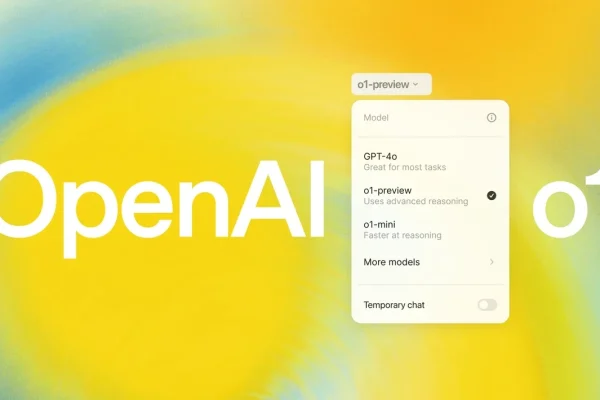

Alright, folks, let’s talk PDFs. You know the ones—those lengthy, verbose documents that seem to be the bane of our existence. Whether you’re a student drowning in handouts or a professional wading through contracts, PDFs are unavoidable. But fear not, because AI is here to save the day and make your life a whole lot easier.
ChatGPT, your new digital assistant, can parse through those PDFs with the speed and precision of a ninja. It can answer questions, provide summaries, and even generate content from the text. Outlines, emails, you name it—ChatGPT has got you covered. And the best part? It’s completely free.
In May 2024, nearly a year after ChatGPT launched, OpenAI decided to shower us with some serious upgrades. They supercharged the free version of the chatbot with GPT-4o features, including the ability to upload screenshots, photos, and documents. Getting started is a breeze, and trust me, you’ll be saving time and effort in no time.
How to Use ChatGPT to Analyze PDFs
Log In to ChatGPT Even though OpenAI lets you access ChatGPT without logging in, you’ll need to sign in to your account to use GPT-4o and its advanced features. These include Browse, Vision, data analysis, file uploads, and GPTs.If you don’t have a ChatGPT account, creating one is a snap. You can do it from the sign-in page or log in with your existing Google or Microsoft account. I opted for the latter because who needs another username and password to remember?

Upload Your PDF Once you’re logged in, you’ll be greeted by the ChatGPT interface. Next to the text box, you’ll see a little paperclip icon. Click on it, and you’ll have several options: Connect to Google Drive, Connect to Microsoft OneDrive, or Upload from a computer.Choose the option that suits you best. I usually go for the “upload from my computer” option because it’s quick and easy. Then, select the PDF you need help with.

Add Your Question After uploading the PDF, you can add a text query to tell ChatGPT what you need. Make these prompts as adventurous or simple as you like. I kept it simple and asked for a summary: “Can you summarize what this article is about?”As you can see in the photo below, I got a comprehensive four-sentence summary right away, and since I wrote the article, I can vouch for its accuracy.But ChatGPT can do more than just summaries. You could ask it to “Take out the action items found in this PDF, place them in bullet points, and format them into an email addressed to my boss.” The possibilities are endless.

Using ChatGPT to help parse through dense PDFs can save you time and spare you from wading through long-winded paragraphs. Just remember to double-check ChatGPT’s work for any inaccuracies—better safe than sorry. And if you’re curious about more document-summarizing tools, stay tuned for similar capabilities coming to Apple OS later this year.
FAQs
Can ChatGPT Summarize PDFs? Yes, ChatGPT can summarize PDFs for all users with an OpenAI account. Once signed in, users need to click on the paperclip icon next to the text box, select the PDF they want analyzed, and accompany it with a text prompt explaining what they’d like ChatGPT to do.
Can ChatGPT Summarize Content Other Than PDFs? Absolutely! ChatGPT can summarize pretty much any content, including PDFs, images, handwritten notes, websites, copied and pasted text, and more. The steps are similar. You need to sign in or create an OpenAI account, import the content you want into ChatGPT, and accompany it with the text you need.
Are ChatGPT’s Summarizing Features Free? Yes, ChatGPT’s summarizing features are free. The only caveat is that you need to have an OpenAI account, which is free to create. Creating an account is easy because you can use an existing Google or Microsoft account or just make a new username and password.
So there you have it, folks. AI is here to make your life easier, one PDF at a time. Embrace the future, save some time, and let ChatGPT do the heavy lifting. Until next time, stay curious, stay witty, and for the love of all that’s holy, don’t forget to back up those important documents.


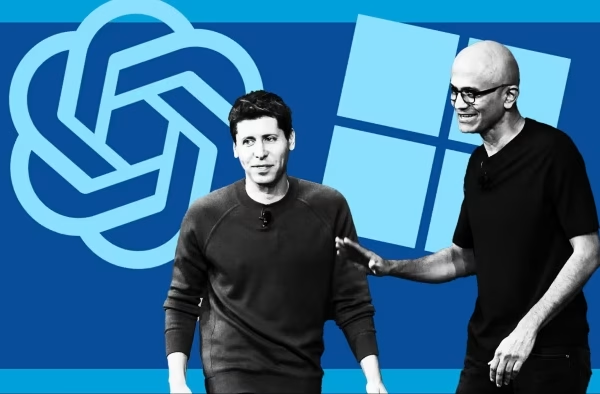



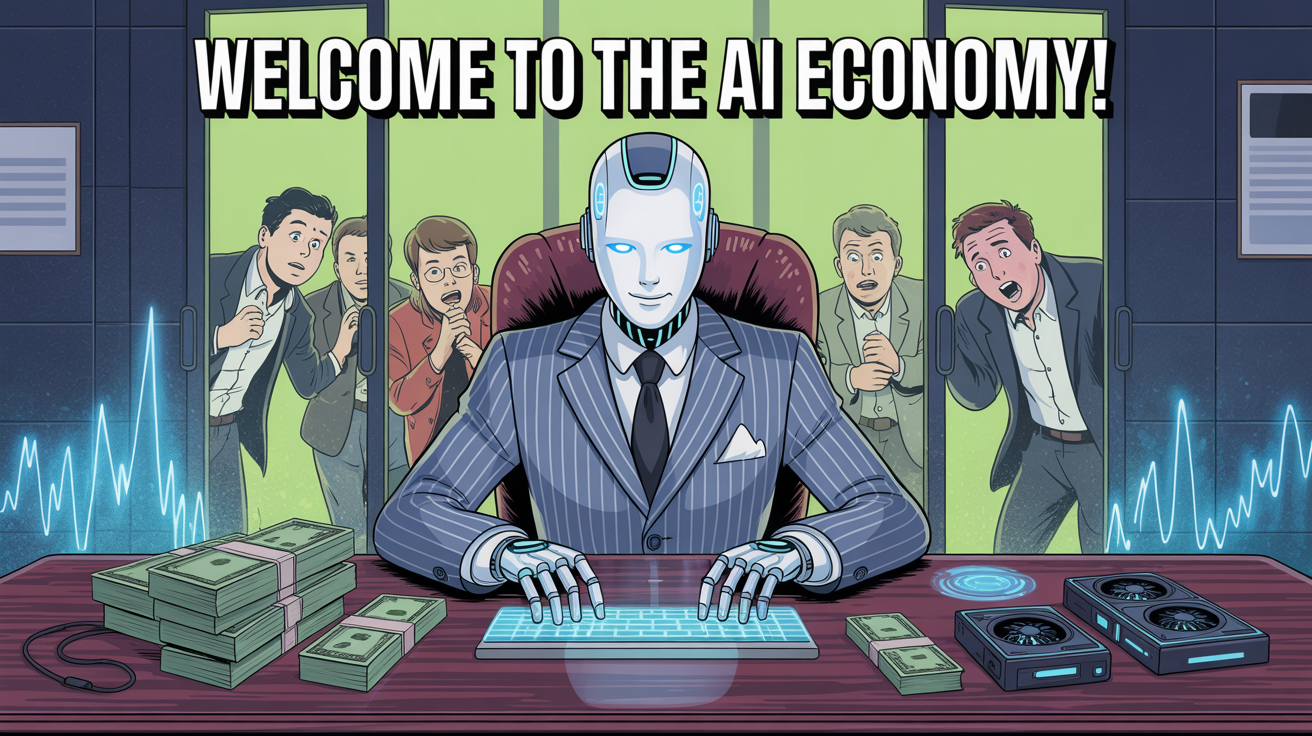
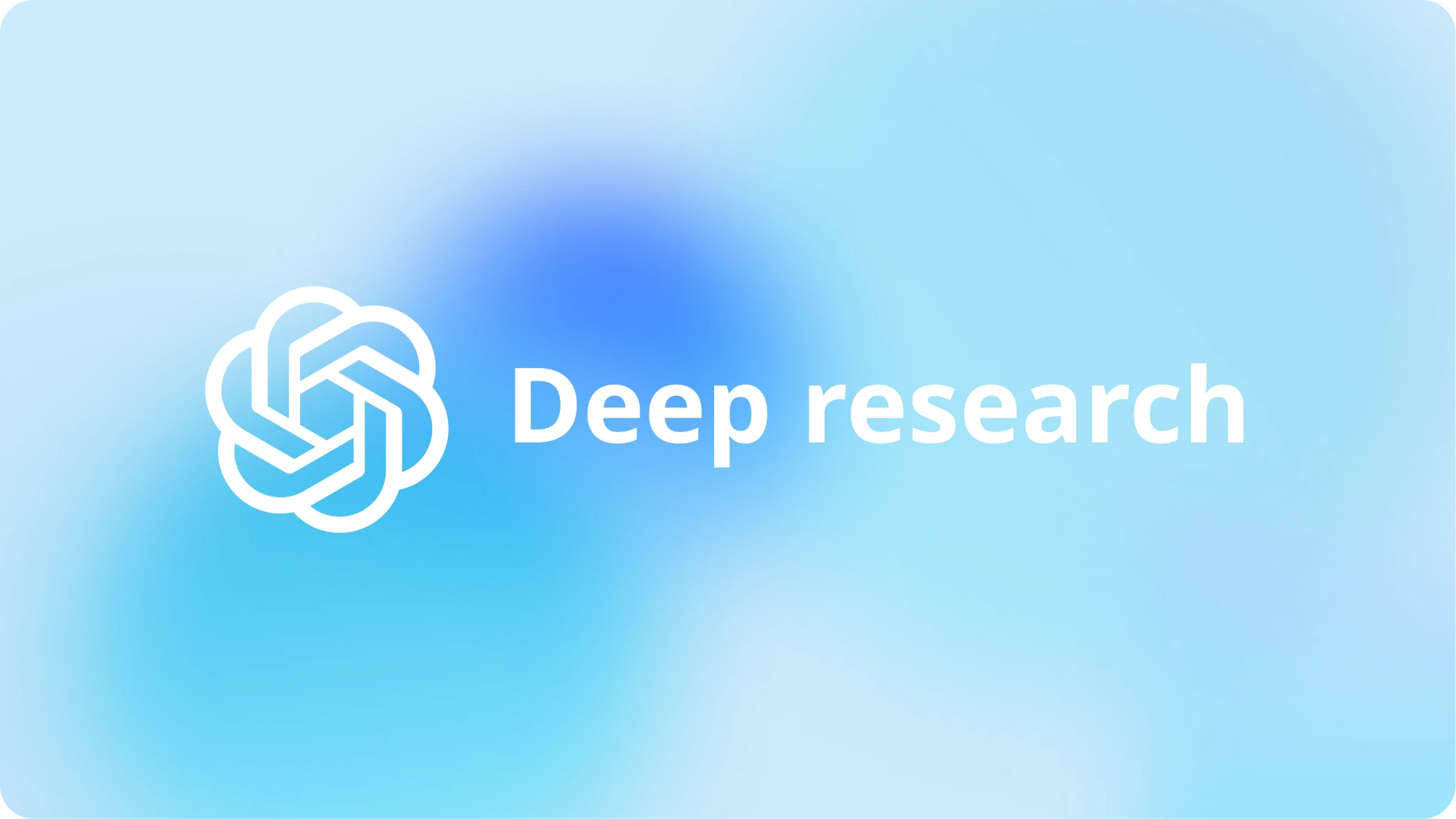

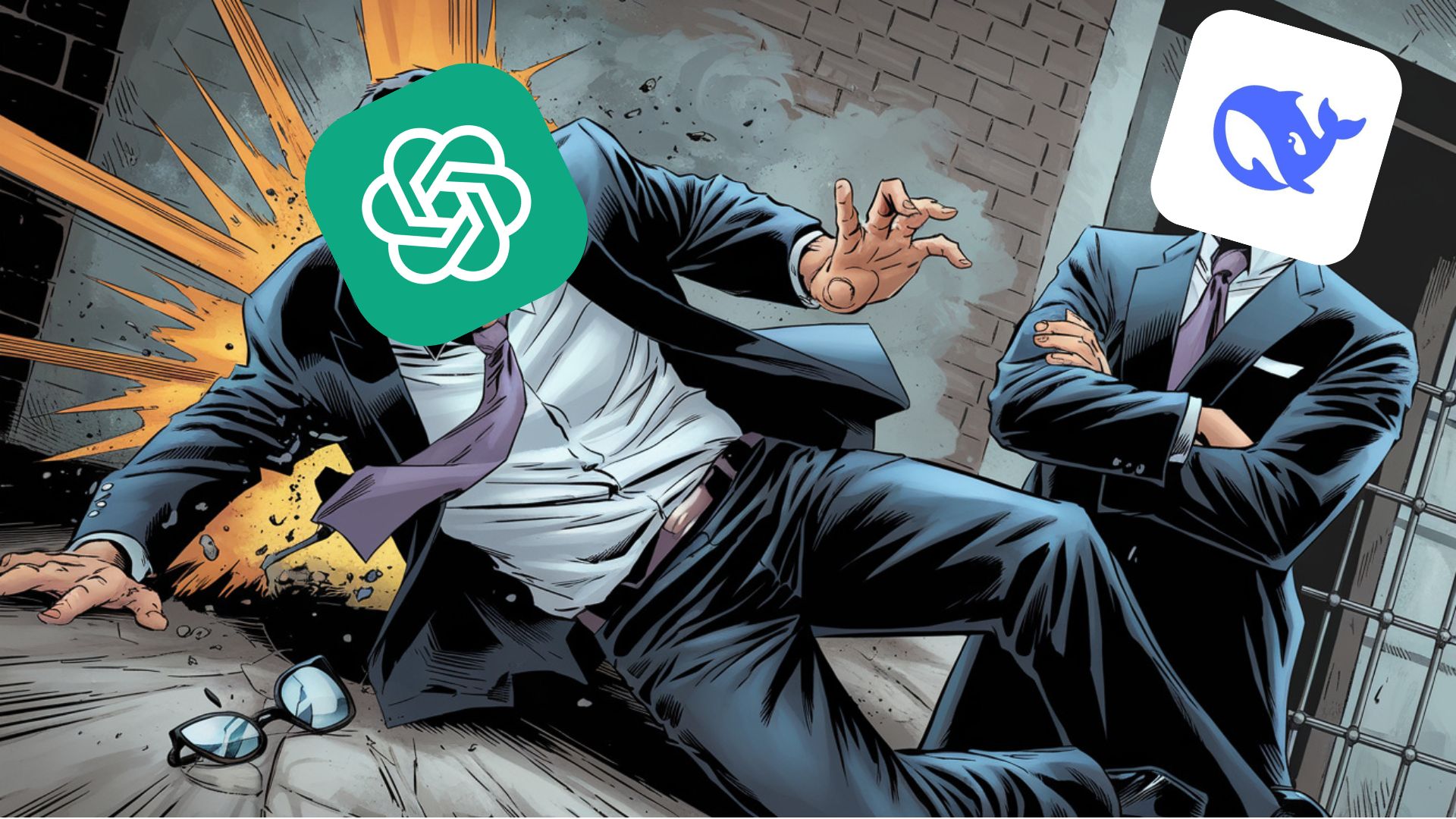
This text highlights how AI, specifically ChatGPT, can simplify handling PDFs by summarizing and extracting information efficiently. It’s impressive to see how technology can save time and reduce the burden of navigating lengthy documents. The integration of GPT-4o features into the free version is a game-changer for accessibility and productivity. However, it’s wise to double-check AI-generated results for accuracy. Do you think relying on AI for document management could lead to over-dependence on technology?
This article highlights how AI, specifically ChatGPT, can simplify dealing with PDFs, whether for students or professionals. It’s impressive how quickly it can process and summarize lengthy documents. The free upgrades, like GPT-4o capabilities, make it even more user-friendly. However, it’s important to verify the accuracy of the output. Do you think AI will completely replace manual document handling in the future?